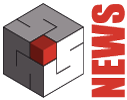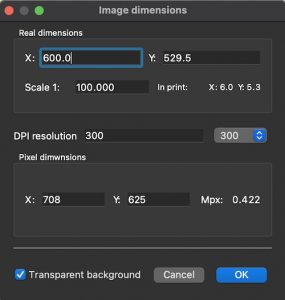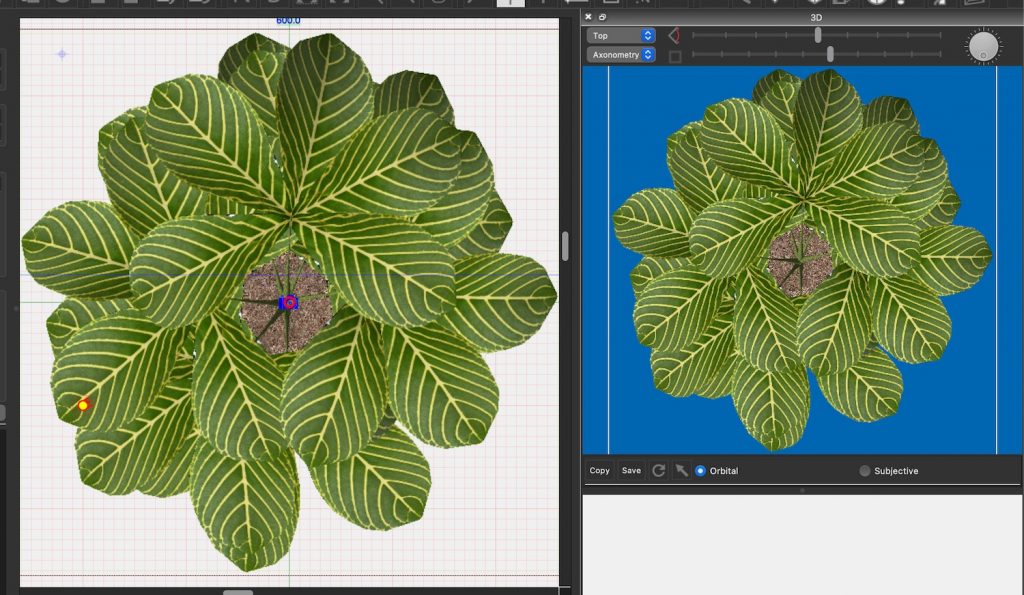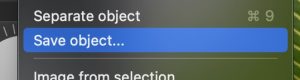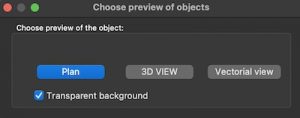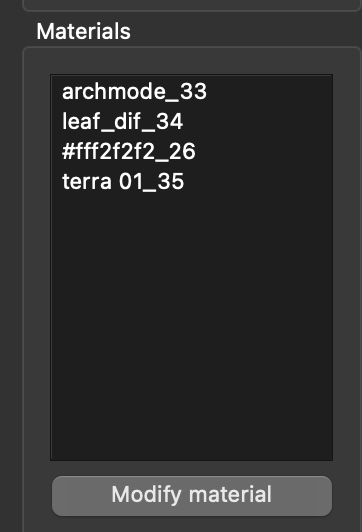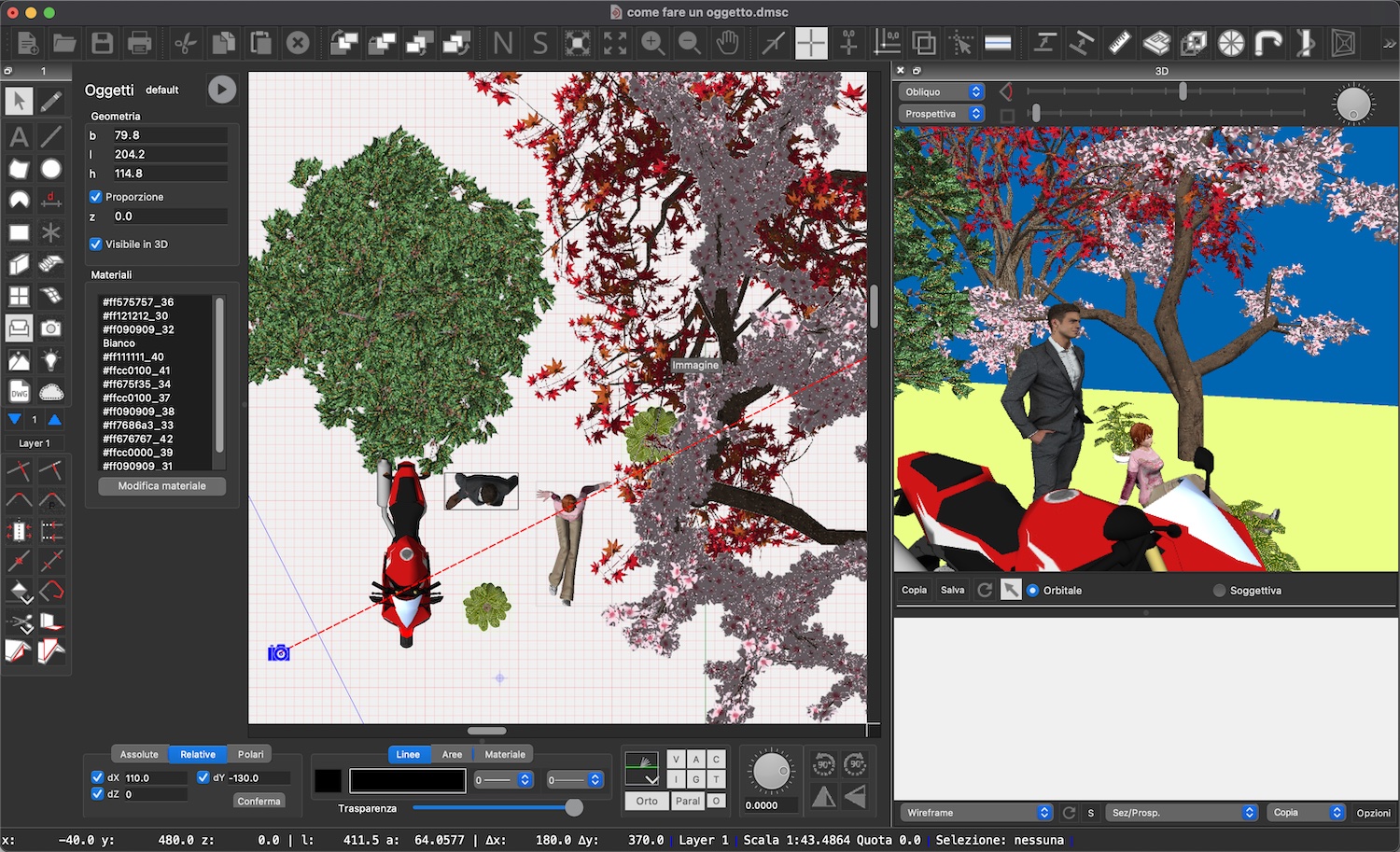
Domus.Cad can import 3D models of any type and in many formats, such as obj, 3ds and many others. With a simple search on the Internet you can find thousands of these models of all types and you can use them in Domus.Cad Pro and Std.
Models are imported with the command Import->3D model from the menu Layers.
These models, from a geometric point of view, are often made up of meshes.
After being imported in Domus.Cad these models have a good representation in the 3D rendered window, both as surfaces and materials, while in plan is visible the grid of the meshes.
Creating object elements from the model of Domus.Cad offers many advantages, both in terms of graphics and management.
In the figure below you can see the model on the left, with the geometric grid highlighted, that in 3D on the right.
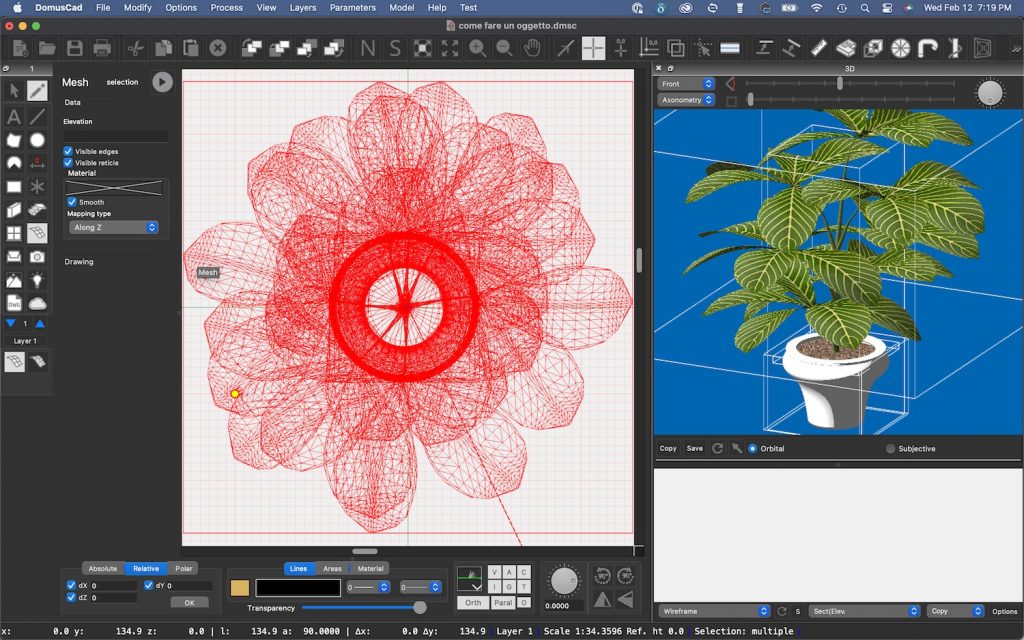
We put in the 3D view the assonometric view from above, in practice an exact view from above. On the left is visible the unhighlighted mesh, with the actual colors.
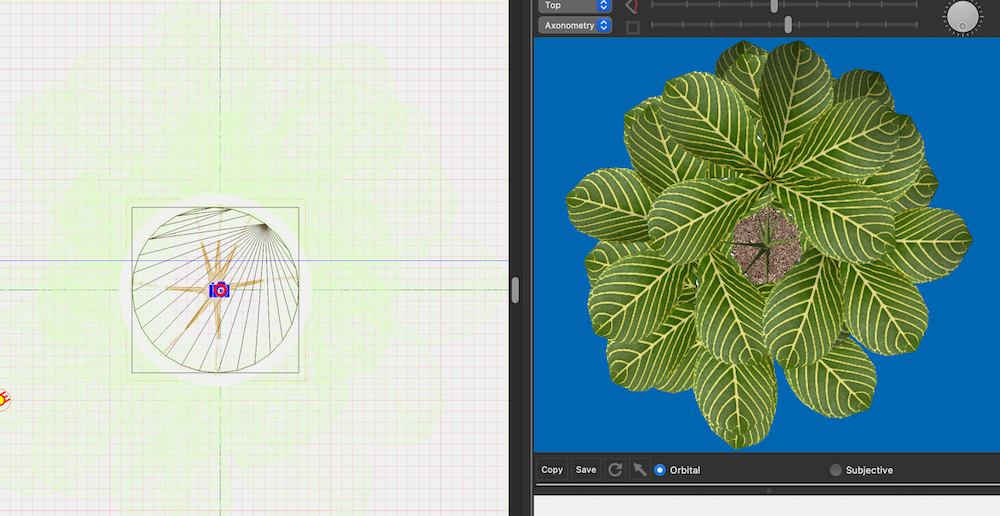
Clicking on the Copy button opens a dialog for setting the exact scale and resolution. Shows the actual and printed dimensions, the pixel dimensions and the memory occupied in Mega pixels.
After accepting with OK, a plan image is generated exactly superimposed on the previously imported model.
We select both the model and the image together, thus obtaining an object with the exact representation in plan and 3D.
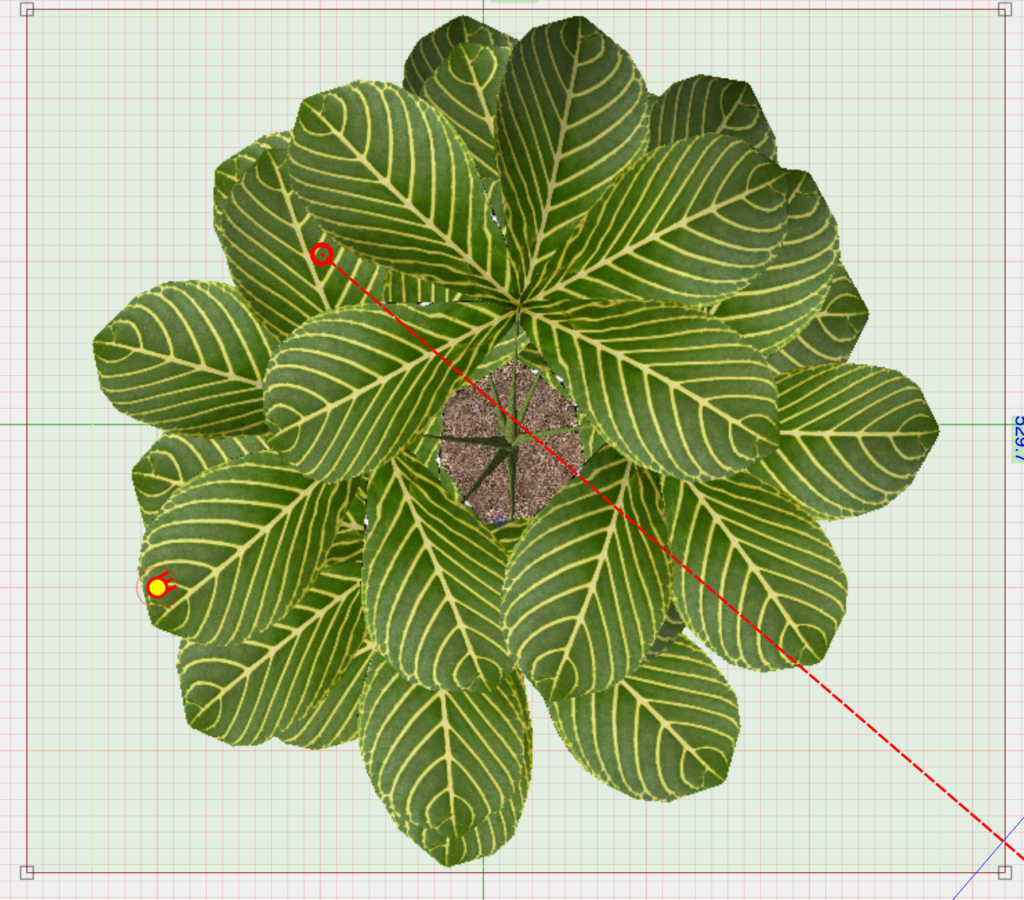
We can save the object in our object library with the command Save object, from the menu Edit.
When saving objects we can choose a preview, which will be useful later when we want to choose it. In this case I choose the 3D view.
Going to reopen the object later, for each object we will see the preview chosen on the right.
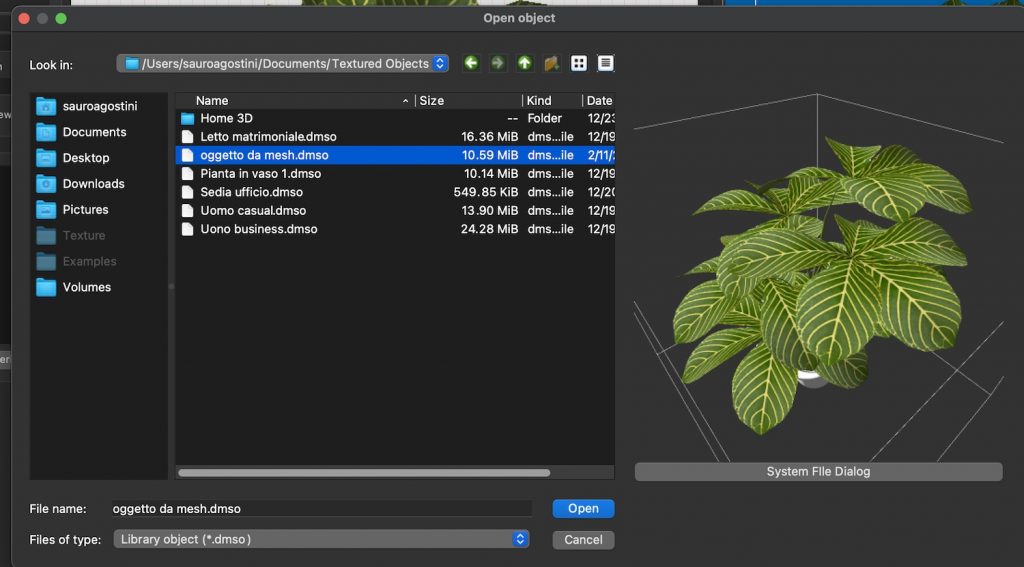
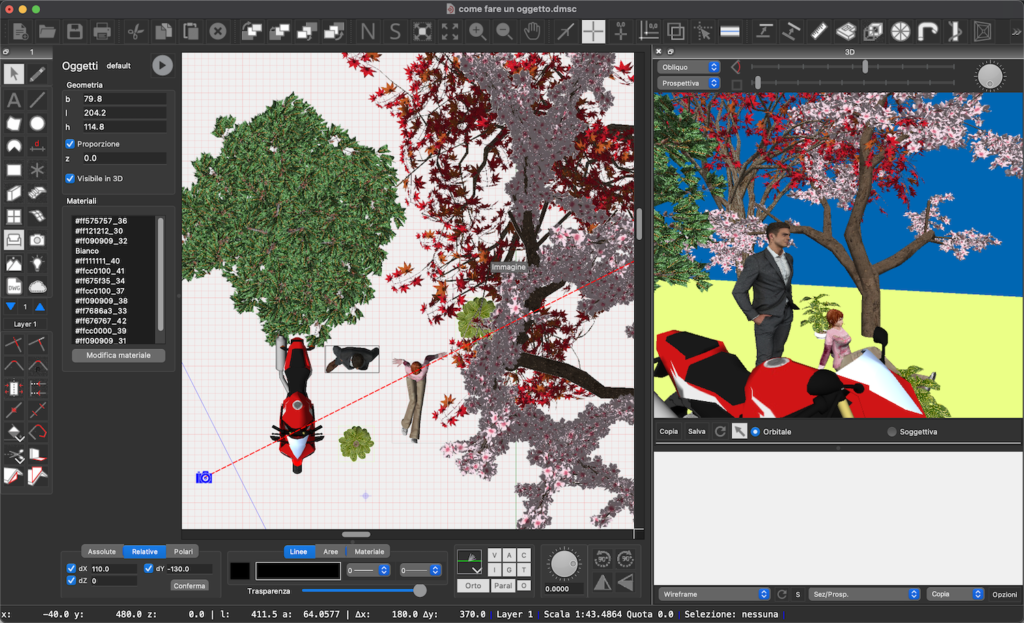
One of the advantages of objects is the possibility to view all materials used in the object and to change the materials.