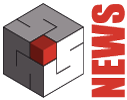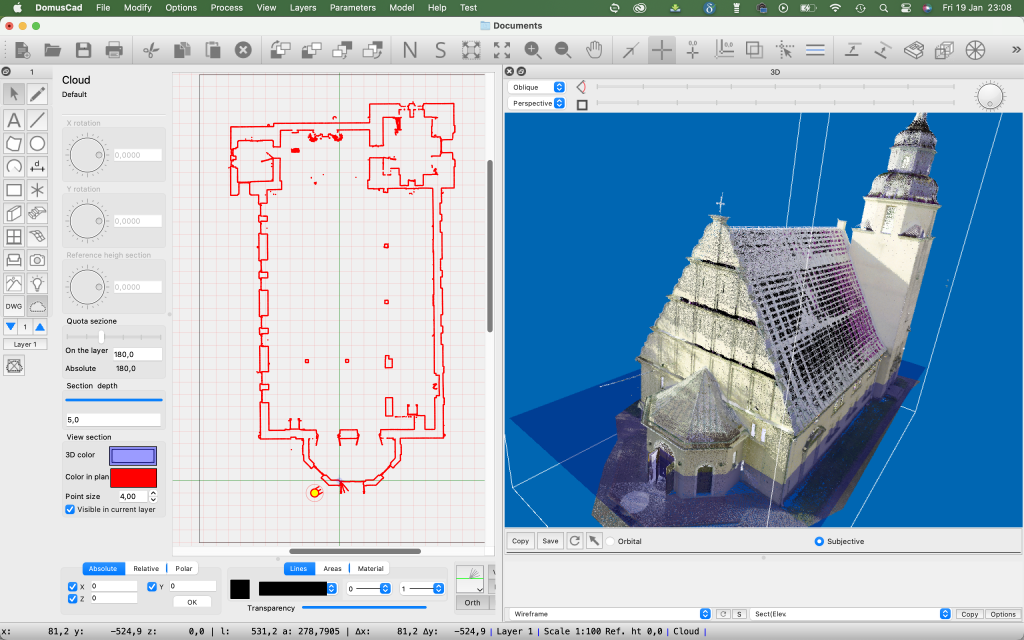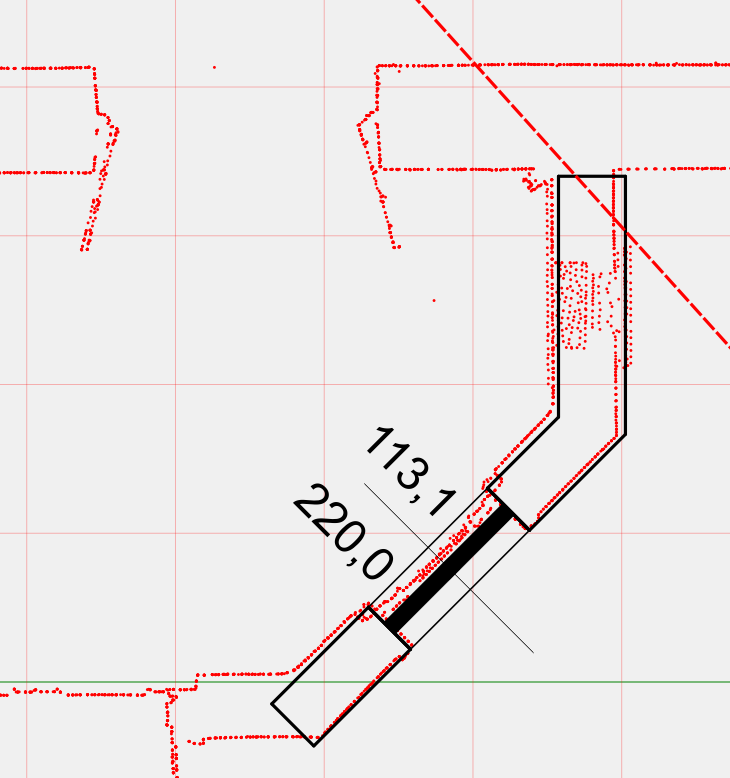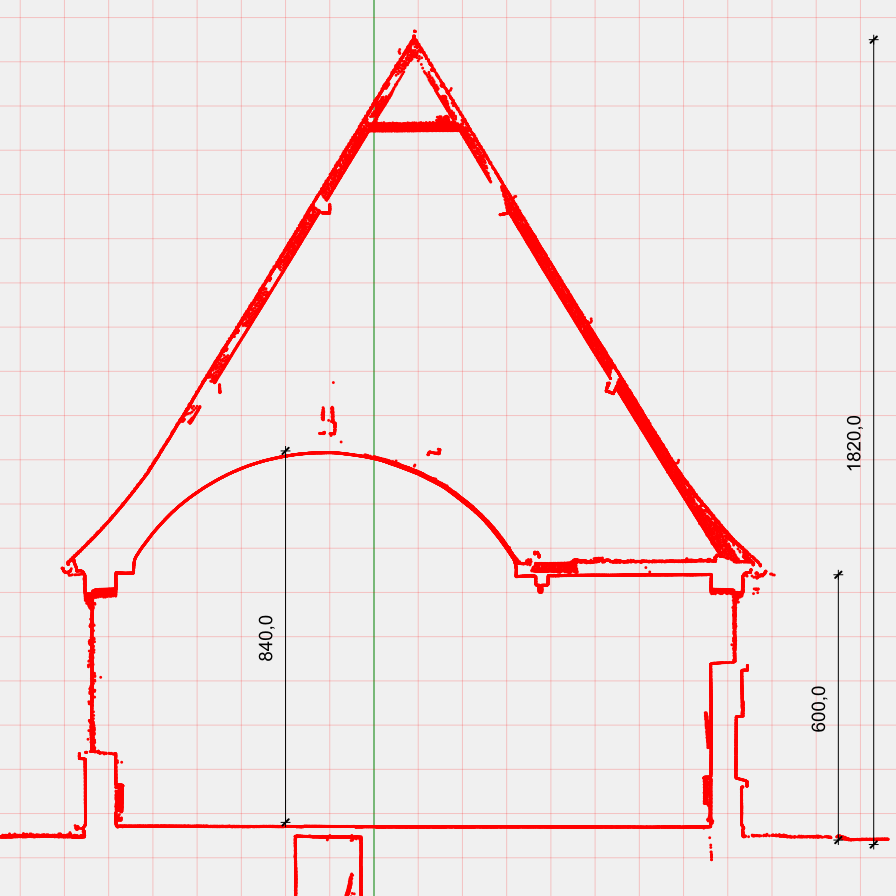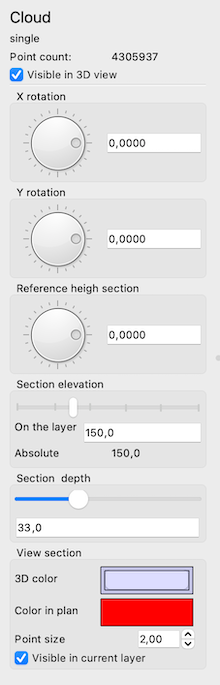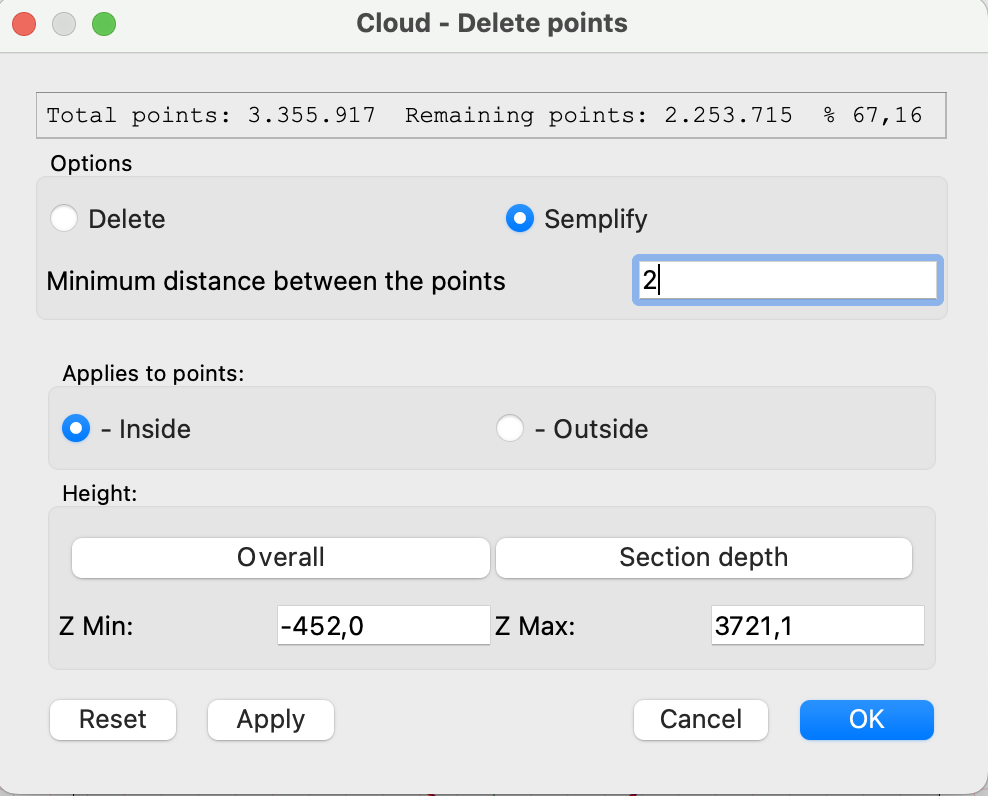Domus.Cad 24.0.2
Differences From 24.0.1
Fixes and changes
- Fixed a problem when moving elements along with a handle of rectangles, arcs or circles
- Added controls to avoid wrong window and door movements in multiple selection
- Fix to dimensions being moved to multiple selection
- Check for reading images. Discard incorrect images
- Prevented operation of mouse wheel or trackpad if mouse is pressed, to avoid problems with MagicMouse
- Fixed cloud rotation bug points. In some cases by setting the rotation the cloud was moved randomly
- Forced area recalculation for polygons when changing attributes to text
- Recalculation bounding volume after cloud rotation points
- Fixed section line bug, sometimes wrong section location
- Other minor changes …
Domus.Cad 24.0.1
Differences From 24.0.0
Fixes and changes
- Switching from selection to drawing mode, deselects all items. Previously, if some elements remained selected, problems could arise.
- Avoided flickering by moving with the arrow keys.
- Fix to point cloud import. Now no longer mirrored
- Removed some tooltips that were annoying on Windows
- Text angle now takes the real not the integers
- Corrected scaling error in axonometric copy
- Enter controls to remove any rectangles and ovals with zero dimensions
- Other minor changes …
Domus.Cad 24.0.0
Differences From 23.0.15
Point Clouds
The most important novelty is the point cloud management (Point Clouds the English term) integrated into the BIM project. The previous version had the CloudsToCad module, but it treated the point clouds separately from the project.
The point cloud is a basic element of Domus.Cad, such as mutes, doors, windows, stairs etc.
This first version is still in the beta-test phase and may contain malfunctions, In that case please report them to Interstudio.
For now it is available for both Domus.Cad Pro and Domus.Cad Std. Domus.Cad Std will then provide a part of the functionality, while the complete management will be reserved to Domus.Cad Pro.
For a detailed description please read the chapter Point Clouds in the manual.
Import
Point clouds can be imported in various formats, also formed by multiple parts.
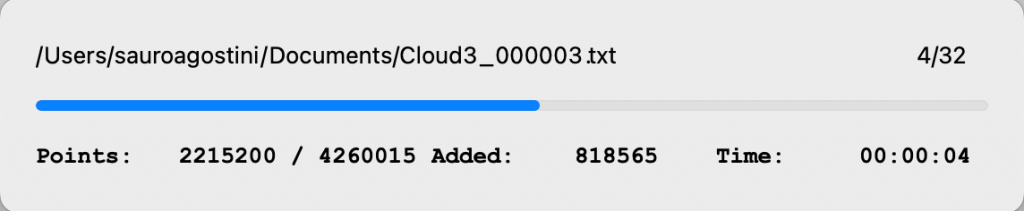
Automatic sections
After the point cloud is imported, the horizontal sections for each defined layer are automatically generated..
The sections are generated at an altitude of 1.5 m from the layer, which is normally fine for dissecting openings, but you can change it interactively via the Cloud panel described below.
The section plane is also represented in the 3D view, so you can see where it cuts through the building.
On the section can be inserted elements such as walls and windows.
The architectural elements are also visible in the 3D window, superimposed on the cloud of points, with an immediate verification between the inserted elements and the survey.
By rotating the cloud 90 degrees you get vertical sections exactly in scale, with real dimensions.
Cloud panel
Point cloud management is mainly done from the Cloud panel. The panel is activated by clicking on the Cloud icon in the elements palette .
For a detailed description please read the chapter Point Clouds in the manual.
Operations on Cloud Items
Most operations can be performed with Cloud elements. Here is a list of possible operations: Move, Rotate, Deform, Mirror, Roto-Translate, Align, Delete.
Some operations cannot be performed: Group in object, Copy and paste, Duplicate and process with offset.
Deleting points
The points that make up a cloud can be erased by polygons, circles and rectangles.
To obtain the deletion you must select a Cloud element and the geometric figures that serve for the deletion.
By clicking on the points deleting icon,, the dialog with the various options appears:
The point deletion can be internal or external to the selected geometric figures, the Apply button previews the effect.
In the example below, all points have been deleted, except those of the apse, with the option Outside.
In the following case, however, through the option Inside, the points of the apse were deleted from the church.
In the following case an interval in height has been defined, so as to see the interior of the church.

By clicking on the Simplify option, a field appears to introduce the minimum distance between the points.
The simplification is done by deleting all the points closest to each other of the minimum distance, thus decreasing the density of the points of the cloud.
Also here the erased points can be external or internal to geometric figures or within a range of heights.
For example I can leave all the points of the important part and decrease those outside, to give an idea of the entire survey.
In the figure below the apse was left with all its points, while the density in the rest of the church was decreased.
See the movie >
Improvements
In the object panel, the “Visible in 3D view” option has been added to manage the visibility of objects in the 3D window.
Corrections and changes
- Changed the 3D representation to axonometry. Now it takes into account the relationship between the dimensions of the view.
- Fixed some Undo-Redo
- Analytical position calculation for default 3D views
- Removed extension attach for zero thickness walls
- Corrected the height of parametric frames in walls > 0,
- Correct change of wall dimension for parametric frames and object frames
- Correct window visible in vector rendering
- Clear mesh and polygon points even when the item is selected
- Optimised the 3d upgrade of walls
- Fixed 3d bug, if I move walls with fames objects now in 3d are fixed
- Fixed bug deleting fixture object in the opening. Before if I moved an extreme window after deletion it made error
- Correct aligns to segment. Forced axis snapping during operation.
Domus.Cad 23.0.15
Differences From 23.0.14
Improvements
- Camera. In the room panel you can choose to display only the icons of the room and the observed point.
- Tile fills. They are only displayed above the chosen scale in the plan parameters.
- Select and move. Many operations to select and move many items have been optimized and speeded up. The changes are particularly noticeable with heavy work.
- Speeded up rendering
Corrections and amendments
- Fix to Undo/Repeat item movement
- Updating the visibility of wall ends after a change
- Reset rotation with Ctrl or right key in subjective navigation
Domus.Cad 23.0.14
Differences From 23.0.12
XYZ import
It has been added the function of importing a series of points X, Y, Z inserted in a text file type CVS, with fields separated by Tab, commas or others.
The function is called from the Plan menu with Plans->Import->XYZ.
After choosing the command, the following dialog appears:
The window allows you to define exactly the import format, indicating for each column the type of data present.
If there are no significant columns in the imported table, they can be ignored by choosing Ignore.
The Separator menu allows you to define which separator is used to separate the table data columns: Tab , : ; Space
It is also necessary to indicate the unit of measurement of the data to be imported.
Points are imported and represented on the current plane with the marker and the current default scale, defined first in the dot panel.
After importing the dots are manageable via point panel.
Points panel
Two new options have been added to the dot panel: Scale and Show Height.
- Scale. Change the marker scale of the point. Ex.
- Show height. If this option is enabled the height of the point is indicated next to the marker:
New Floor Dimension symbol:
This symbol is useful to indicate in plan the quota of an attic, es.
Improvements
- Automatic saving. In addition to the parameter of the number of clicks, the time value, expressed in minutes, has been added. The automatic saving takes place when the number of clicks or are reached after the indicated time. If the time is 0 this option is ignored.
- ObjRot module. Enabled rotation on local origin.
- Select and move. Many operations to select and move many items have been optimized and speeded up. The changes are particularly noticeable with heavy work.
Corrections and amendments
- Saving Operating Environment: Correct saving window position
- Copying and pasting between two documents now works even if the program is closed completely and reopened later.
- Fixed moving handles of rotated elements
- Fix to various Undo/Redo operations
- Correct image rototranslation
- Objects do not snap by clicking on an internal item with object is not selected. Corrected.
- Moving opening handles. Now snap ok and movement following the grid.
- Fix to some default saves
- Fixed mesh cropping, in some cases wrong calculation
- SuperRot correction, did not close closed polygons and closed figures